You will need tome ways to use the interactive a teaching materials for this course (which are in a Jupyter Notebook format). There are some ways to open these notes on your own computer, or via a special website where they are ‘hosted on the cloud’. Below you will find steps for following both routes.
If you’re from university of Edinburgh, jump straight to Method 2: Noteable
Method 1: Github Codepaces (quickest. get coding in 2 minutes)
You will work in a web browser (no need to install anything on your computer). Until recently for all of those services you needed a subscription (either bought by your school, or by yourself) but that’s not the case any more! YAY!
You will need a github.com account to do this.
Go to https://github.com/drpawelo/python-storytelling and login with your github account. Then click big green “CODE” button; choose “CodeSpaces” tabl; and finally and “Create Codepace on Main”.
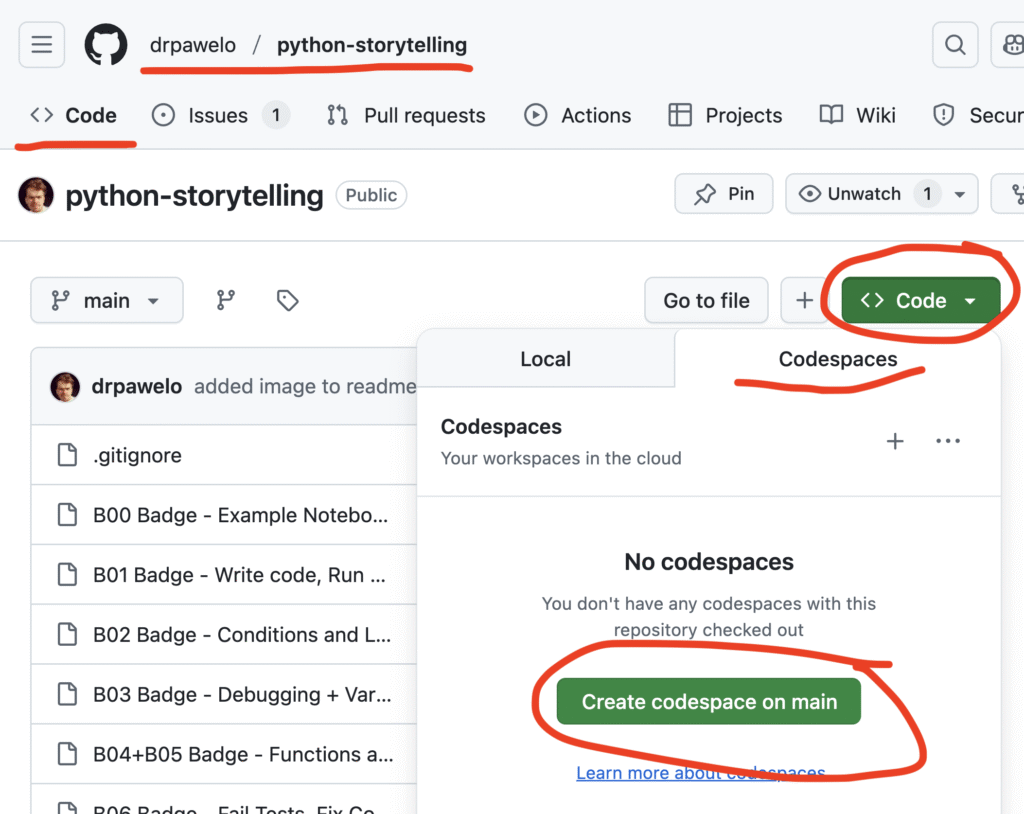
New tab will open with all the teaching materials. Open then one after another. The best way to take part in the course is to watch the video (e.g. Badge 1 here) and then complete the coding notebook for that badge. My students find it most useful when they take notes while learning, so I encourage you to take notes too.
Once you see below screen you can:
- pick the badge you want to work on (on the left)
- if asked (at the top) choose to install ‘Python’ and ‘Jupyter’
- Read boxes with text, and Run boxes with code (with Play button, of using Shift + Enter). Results of your code will appear just underneath.
- You can close the TERMINAL section on the bottom. We won’t be using that on this course.
- Enjoy!
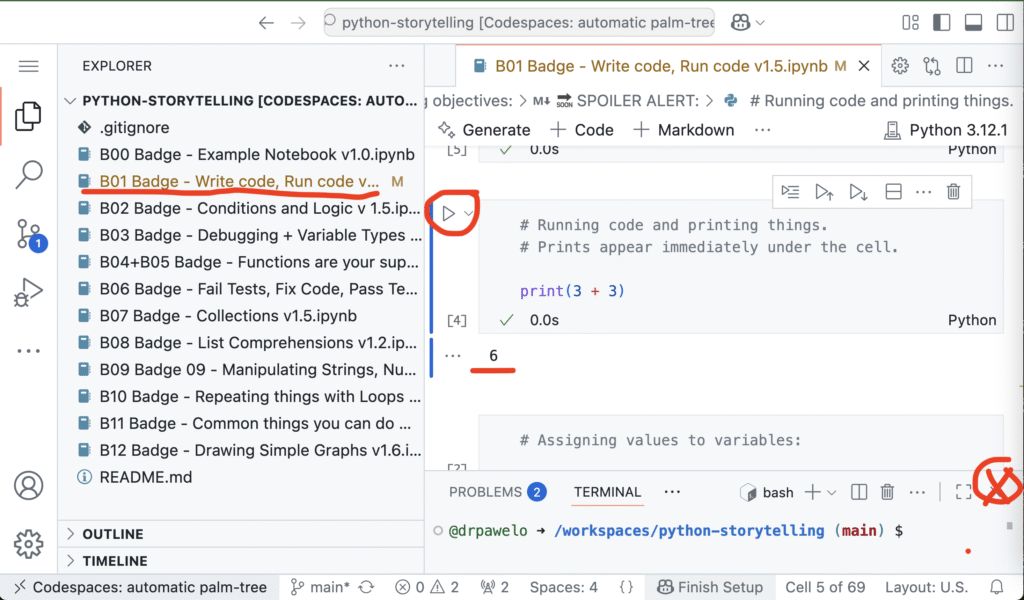
Method 2: Noteable – only available to students and staff of the university of Edinburgh
Method 2: Noteable (for now only available for participating universities, eg. University of Edinburgh, but you can request a free trial with a button on their main page https://noteable.edina.ac.uk): If you already have subscription, go to https://noteable.edina.ac.uk/login and log in with your university account, click red ‘Start’ button; Once you see a list of file and folders, click ‘+GitRepo’ button and enter this address: https://github.com/drpawelo/python-storytelling (do not VISIT this link, but rather copy-paste that link into +GitRepo)
